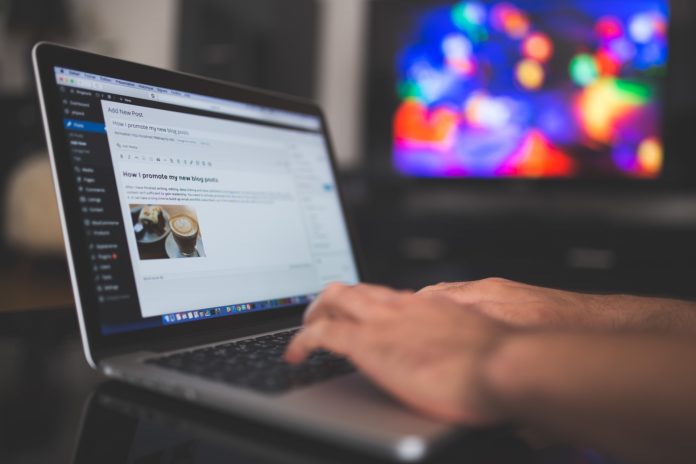Have you been wondering how to make your WordPress website or blog private? Please do not go searching for WordPress customization services and shell out a single penny. Reading this article provides each WordPress user with more than sufficient information to make their website private. In fact, if you want to keep a couple of common pages, we have also described how that can be done. The majority of WordPress users keep their blogs public for the people of this world to read and for the search engines to improve their website rankings. But there are some people who want to set the visibility of their WordPress blog or website as private.
A website or blog owner may want to –
- Privatize an individual post/article
- Make their entire website or blog private
- Privatize a previously published post/article
- Privatize all pages on their blog or website except for one or two pages that can be common for everyone
There can be a dozen reasons to make a blog or website private. Some of them can be –
- You do not want all your employees to be aware of a possible business expansion idea but only want selected effective individuals to follow.
- You are a spare hardware parts seller and want to share vital information only with collaborators.
- You want to share family moments only with that part of the family that you are on good terms with.
You can either download and install the My Private Site plugin or simply follow the below the steps to privatize any section of your website or blog –
- Privatize an existing post – This helps to protect your article/blog/post from specific archives and content stealers. Follow the following path – WordPress Dashboard 🡪 Posts 🡪 All Posts 🡪 Quick Edit (On whichever post you want to make private). Now you can see a term that states Visibility. Click on it and change your post settings to private. Once you choose private you can give viewing permission to editors of your blog or different administrators. You can also decide on a password if you would like to.
- Make a new private post – Say you are forming a new post/blog/article and wish to make it private. Click on the three-dotted dropdown menu on the top-right corner and click on Visibility, after which you click on Private. Now you can set a password or you can avoid it. Keep in mind that if you do not set a password then no search engine will be able to index your post and only editors/administrators of the blog given permission will be able to see the post.
- Making your entire WordPress website or blog private – There are a handful of people who want to make their entire WordPress page private for purposes such as sharing and curating personal feelings and matters that are preferred to not be displayed in public.
Remember that if your blog or website was initially public, then traces of your WordPress page’s content can be present in random archives on the world wide web.
The WordPress Development Services team has set up tools and options within the WordPress dashboard to permit users to transfer their entire blog or website to a private domain, restricting access to all incoming users. Simply open your WordPress Dashboard 🡪 Settings 🡪 Privacy. Under Privacy, you will see 3 options, namely, Public, Hidden, and Private.
Selecting Private will privatize every bit of content on your blog and complete your desired mission. Whereas, selecting hidden only applies to permissions to the search engines and does not alter any permissions with regard to users. Hidden blocks every search engine from linking your website or blog to their engines and rankings, but allows users to visit your website or blog as long they have your internet address (URL).
The private option only allows you and other administrators/editors to view the website or blog. You may want to give access to a specific group of people whom you are curating this content for. WordPress offers a tool that lets you choose selective individuals who can access your website. Follow the following path WordPress Dashboard 🡪 My Sites 🡪 People 🡪 Add. On the on-screen prompt, insert the person’s email or WordPress username. Do not forget that each permission given to people comes with a specific role that you can assign them. These roles include Author, Contributor, Editor, Administrator or a Viewer. WordPress customization services also let you change these permissions as and when you please.
Although the above-mentioned method is simpler, you can also download the My Private Site plugin. Once installed onto your WordPress dashboard you can play around with the settings page of the plugin and modify the functionality of this plugin to your greater benefits. This entire process is extremely simple and if you follow the above steps with flawless execution then nothing can stop you from making your WordPress website private.